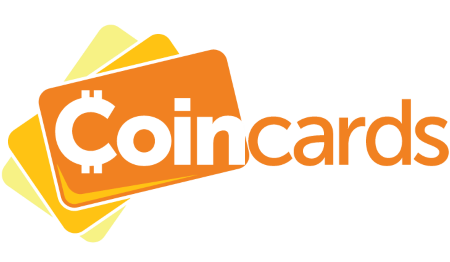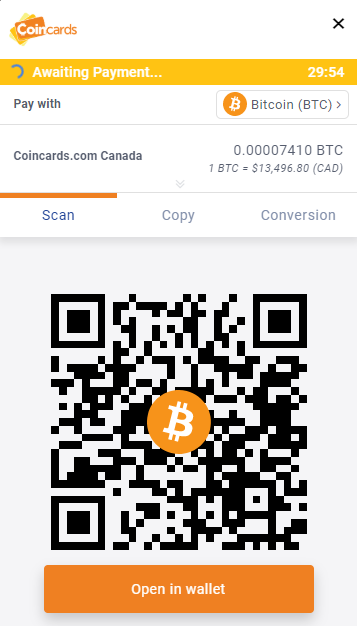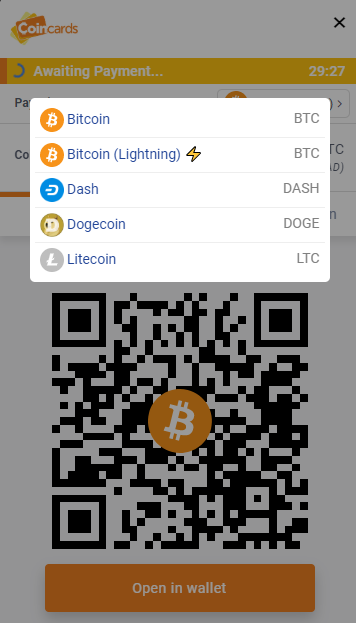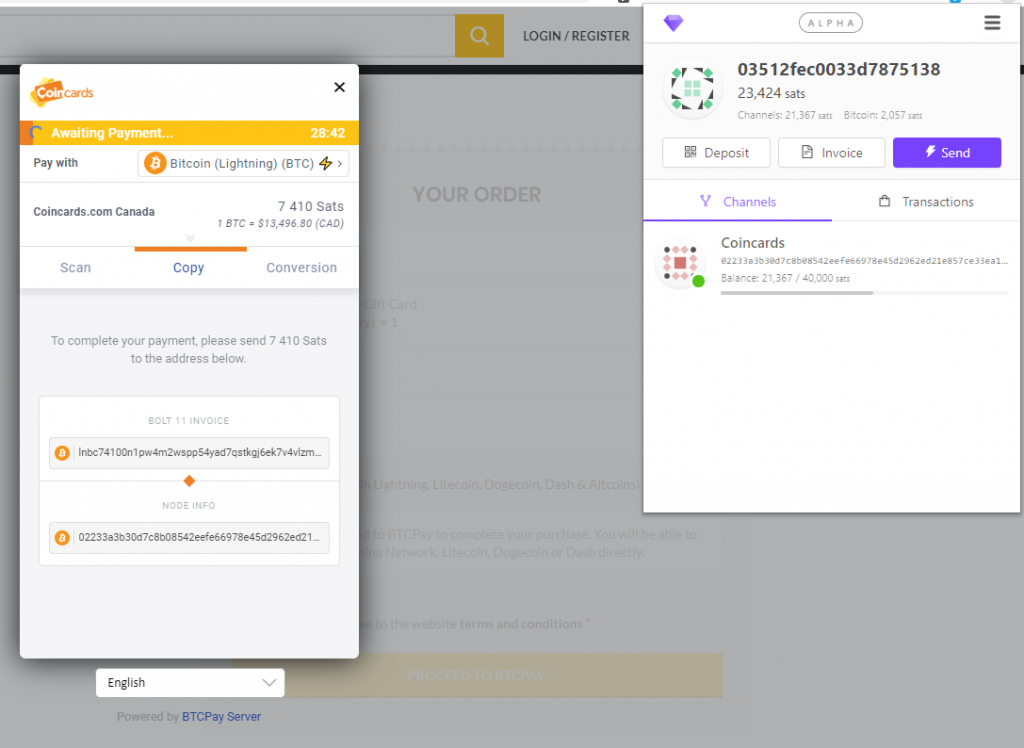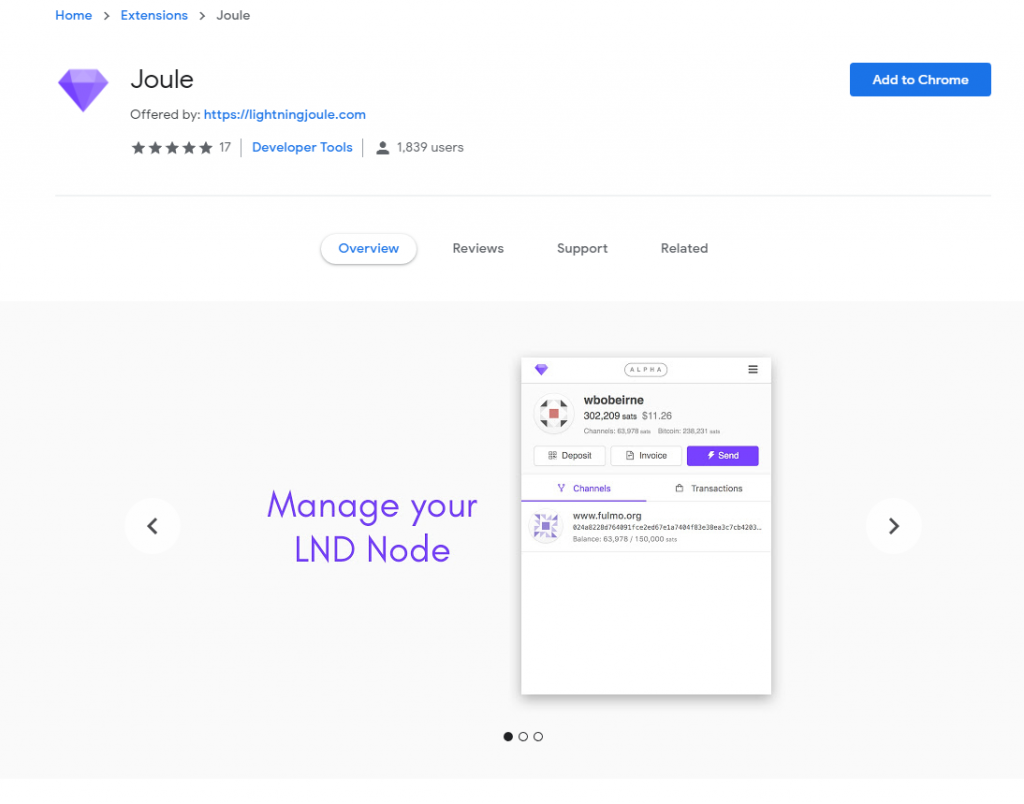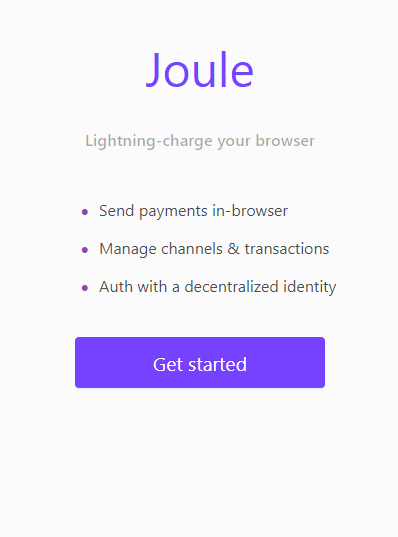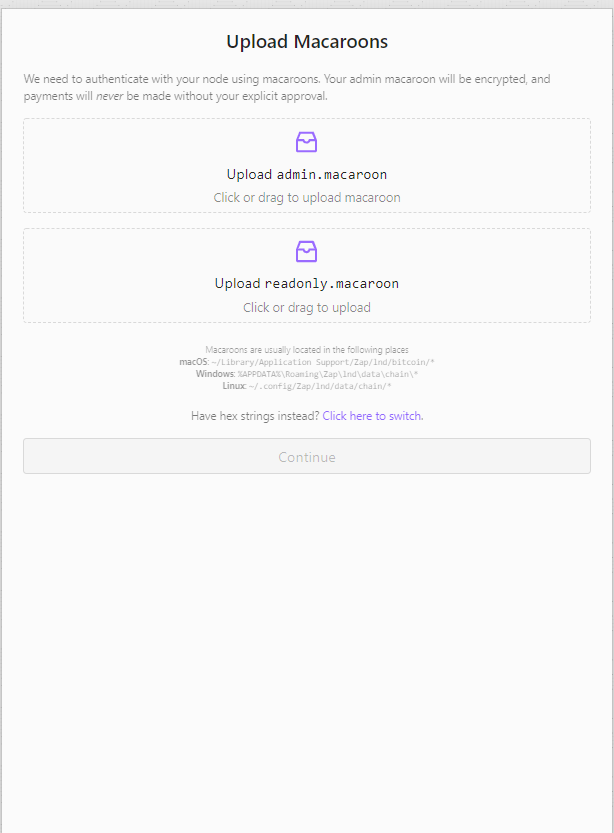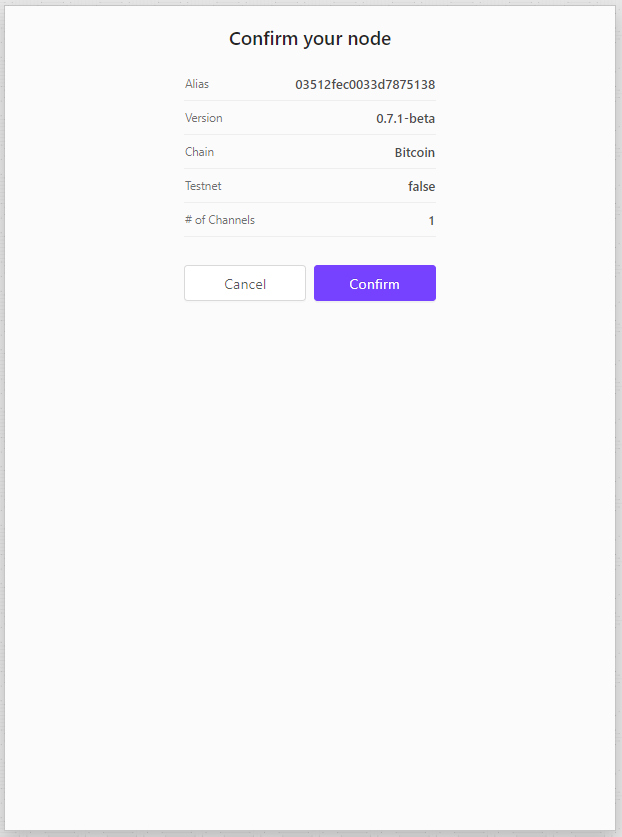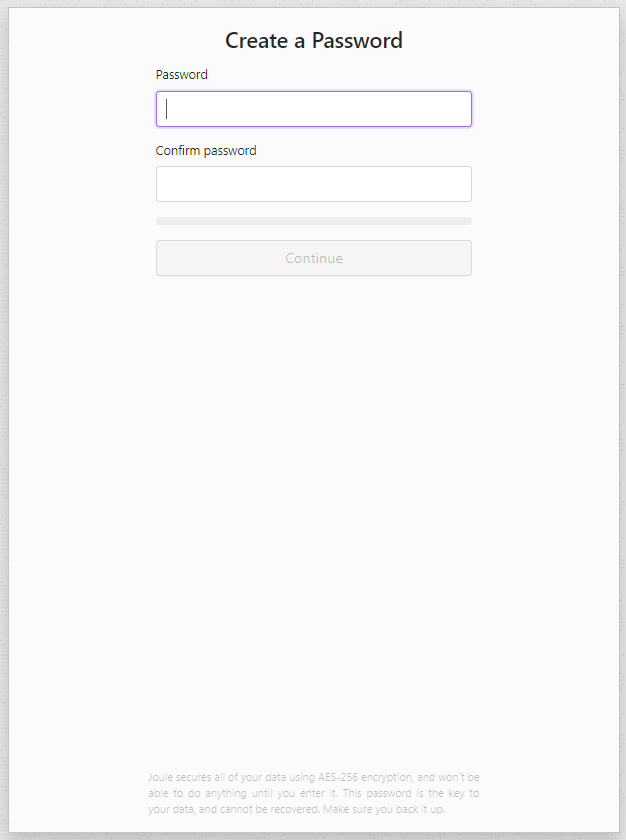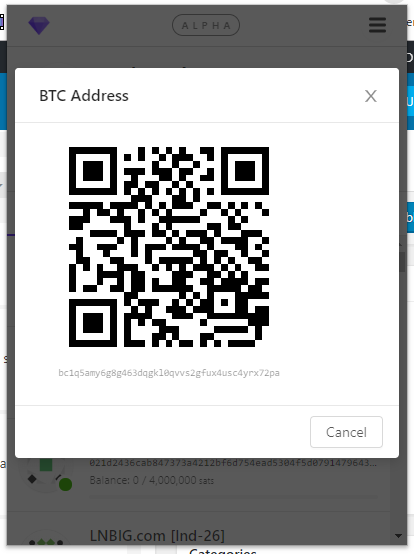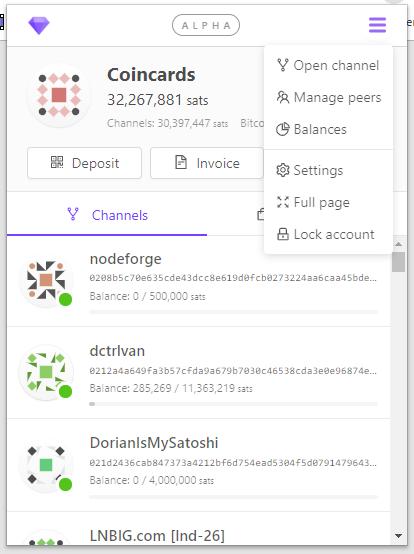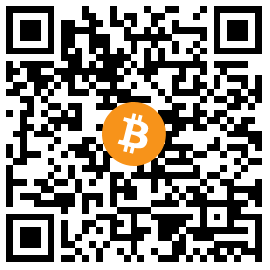
Use Joule Lightning Browser Extension to quickly connect your own full node to ours and manage channels!
Pay with Lightning in under 60 Seconds:
HOW COINCARDS WORKS:
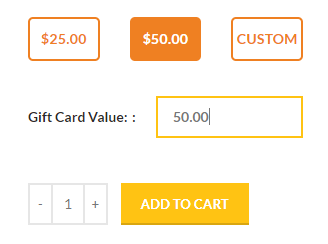
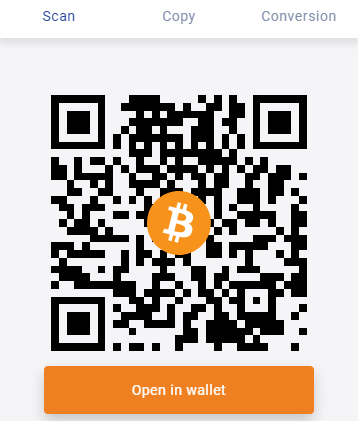
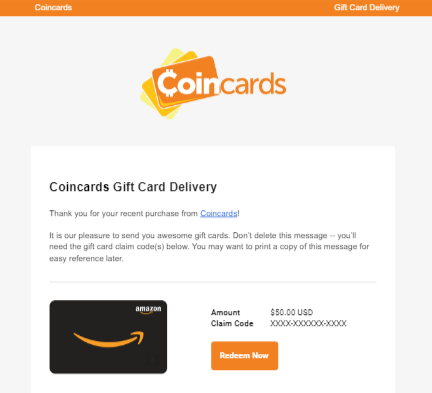
Joule - Spending on Coincards:
From there, start off by visiting Coincards.com and selecting the country you want to shop from.
After hitting the Proceed to BTCPay button, you will be redirected to our payment screen which defaults to on-chain BTC. For this tutorial, we want to use an off-chain lightning transaction.
Select the “Bitcoin” option and a dropdown will appear. Select “Bitcoin (Lightning)” from the menu. You will now have a BOLT11 invoice.
Click the “Copy” tab on the invoice and select the “BOLT11 Invoice” text to copy to your device.
Click the Send button to complete the payment!
Joule Lightning Browser Extension - Install and Setup:
Joule Lightning Browser Extension is available as an extension for Google Chrome, Firefox, Opera and Brave browsers.
In this tutorial, we are installing the extension to Google Chrome through the Extension Store.
- Local Node (For those running their own node and software on their own home machine)
- Remote Node (For those running their own node and software, on another remote location)
- Lightning App (For the official Lightning Labs app)
- Zap Desktop (If you have previously installed Zap Desktop, you can select this)
- BTCPay Server (If you are running an instance of BTCPay Server, you can select this)
Once you’ve setup your password, Joule Lightning Browser Extension will show your current channels and status of your node!
Your node is now usable in your browser for quick and easy lightning transactions!
Joule Lightning Browser Extension - Opening a channel:
Copy and paste the entire connection node string, including the public key AND hostname. Set the amount of BTC you wish to commit to this channel and press Open Channel.
For Coincards node:
02233a3b30d7c8b08542eefe66978e45d2962ed21e857ce33ea1452b5b90173d77@54.39.133.223:9735