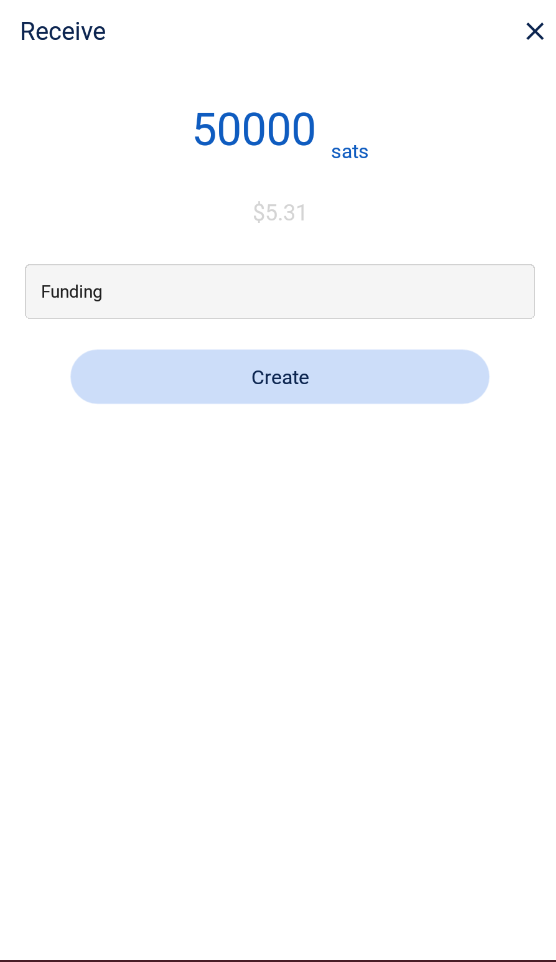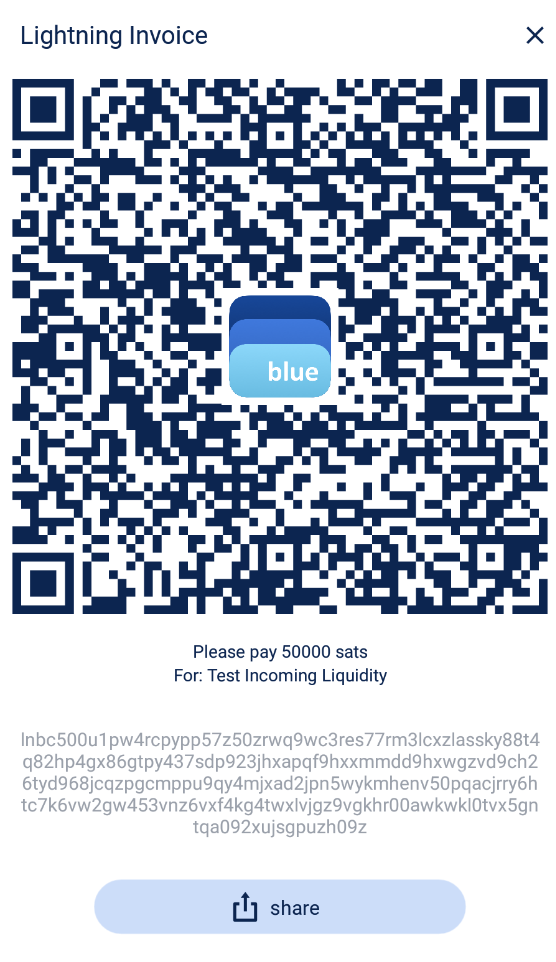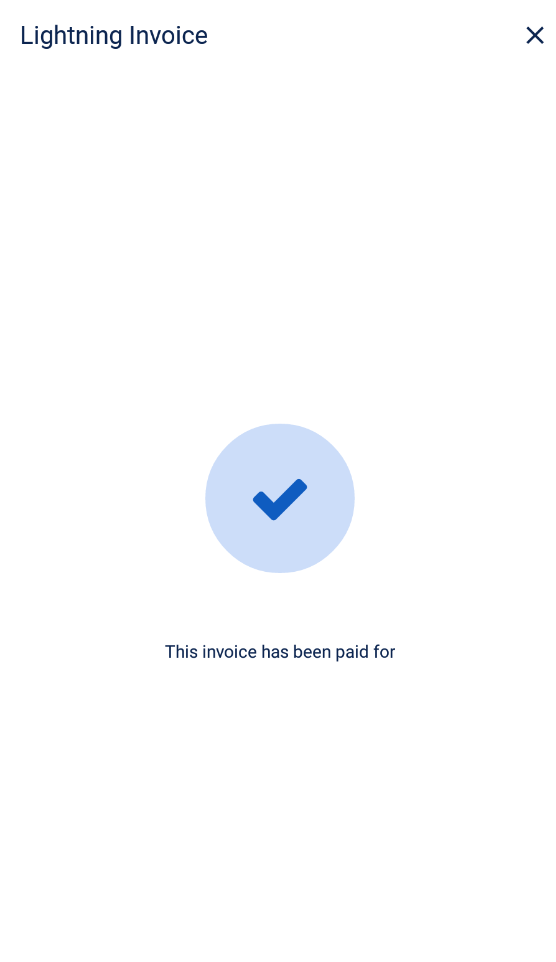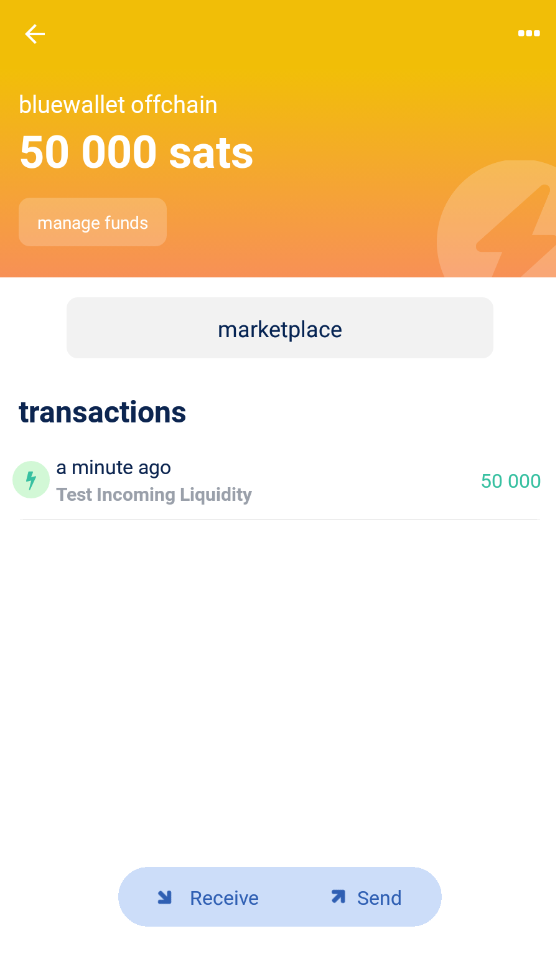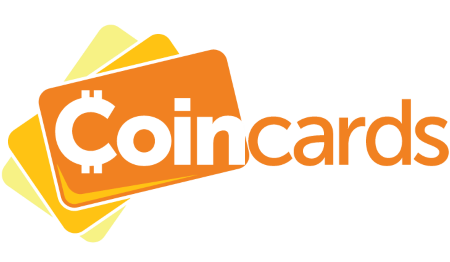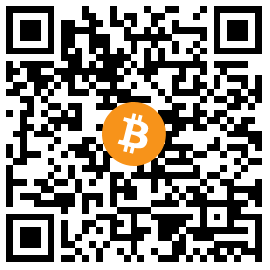
Use BlueWallet for quick and easy Lightning Network integration!
* Coincards is not partnered or affiliated with BlueWallet and makes no gaurantees on its software. This tutorial is strictly for information purposes.*
HOW COINCARDS WORKS:
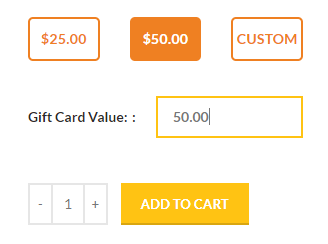
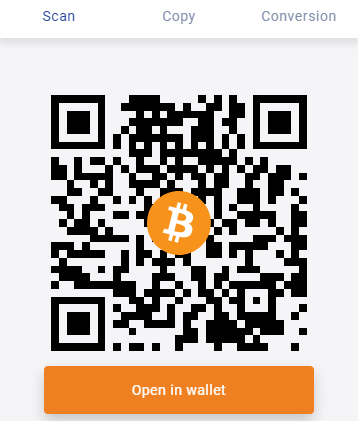
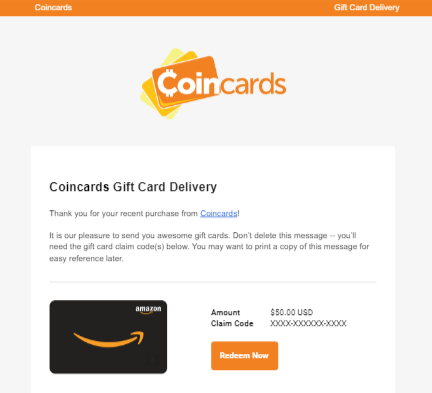
BlueWallet - Spending on Coincards:
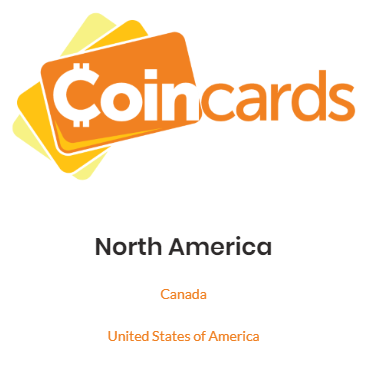
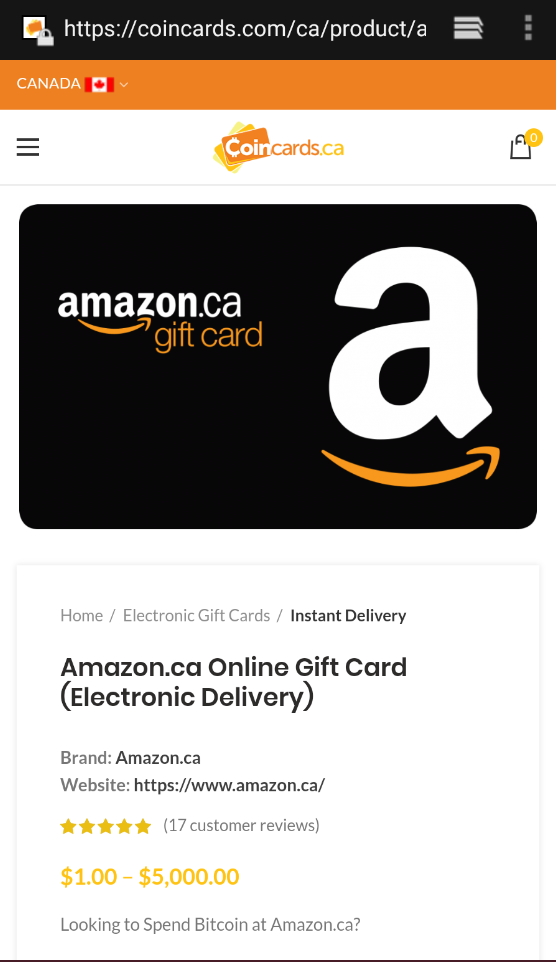
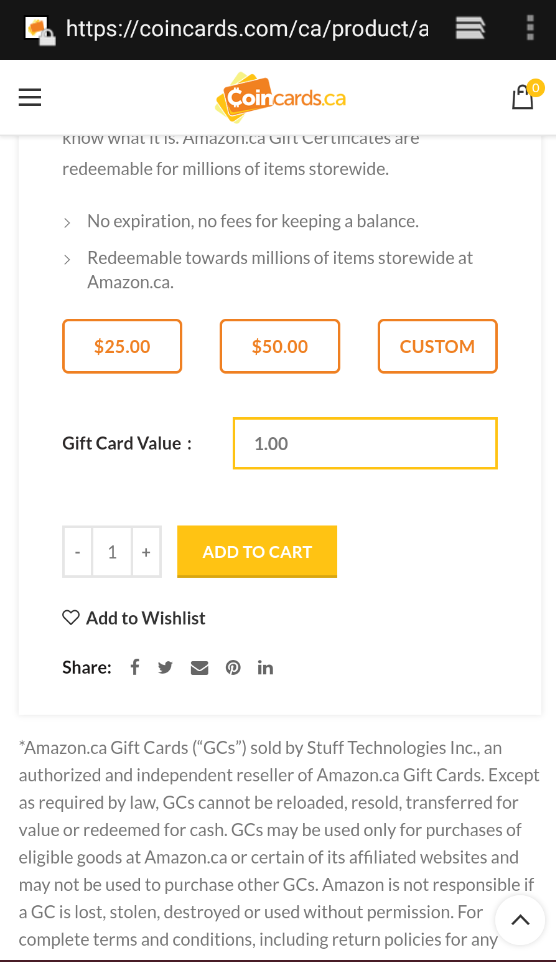
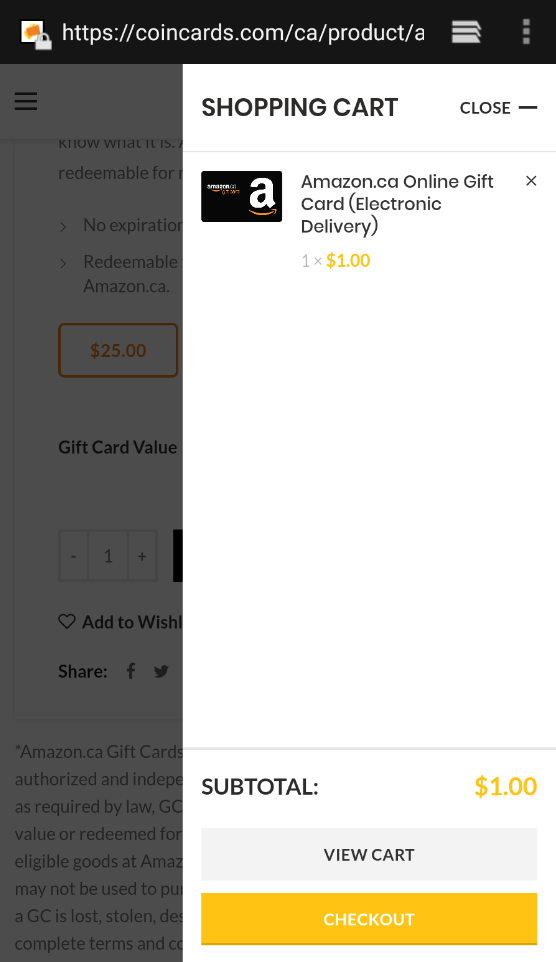
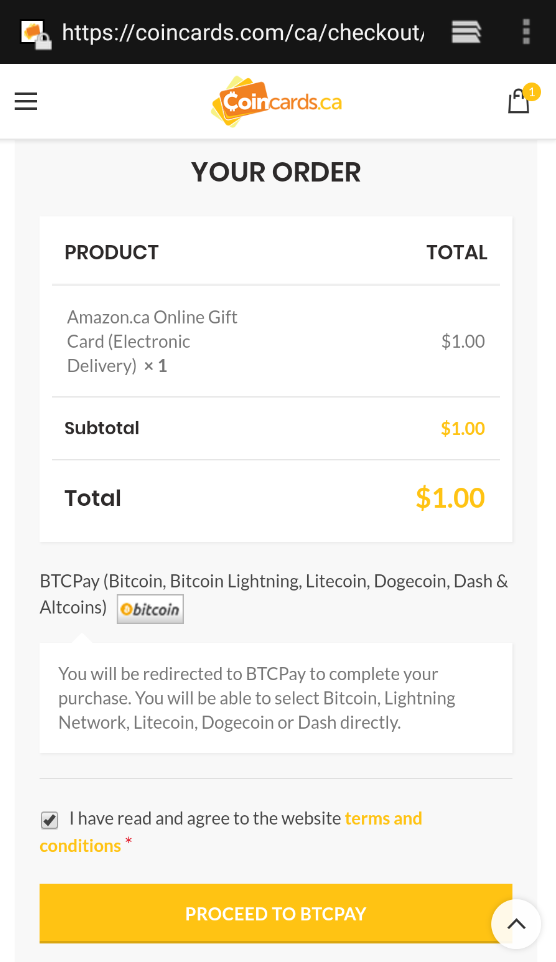
After hitting the Proceed to BTCPay button, you will be redirected to our payment screen which defaults to on-chain BTC. For this tutorial, we want to use an off-chain lightning transaction.
Select the “Bitcoin” option and a dropdown will appear. Select “Bitcoin (Lightning)” from the menu. You will now have a BOLT11 invoice.
Click the “Copy” tab on the invoice and select the “BOLT11 Invoice” text to copy to your device.
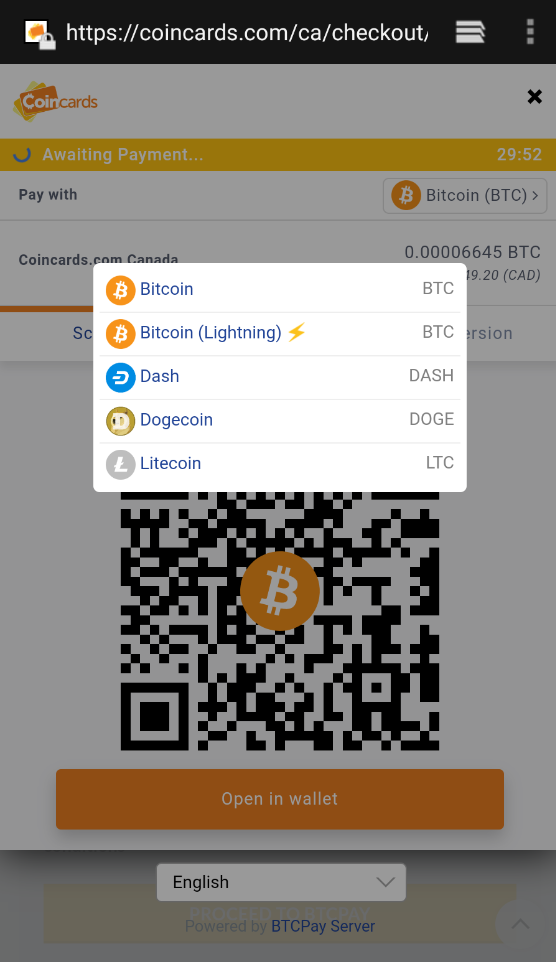
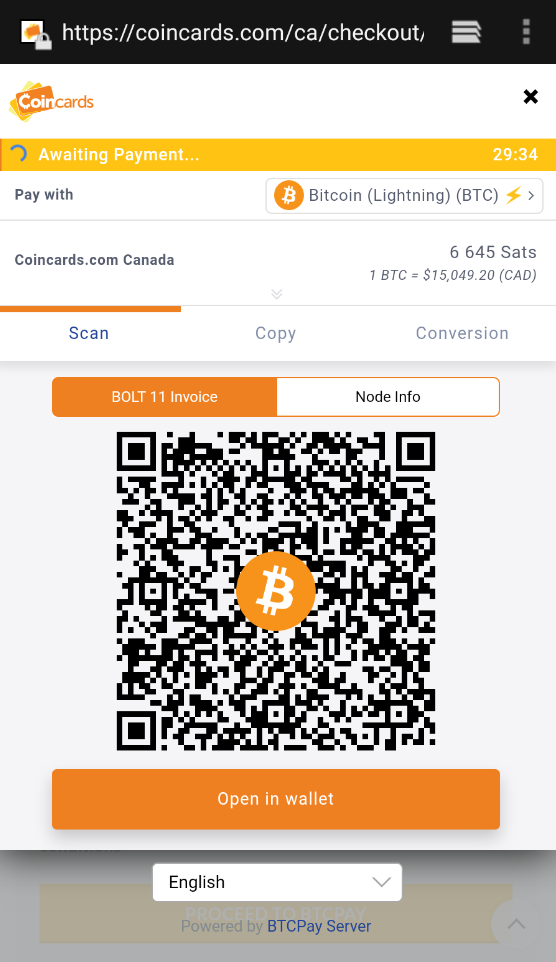
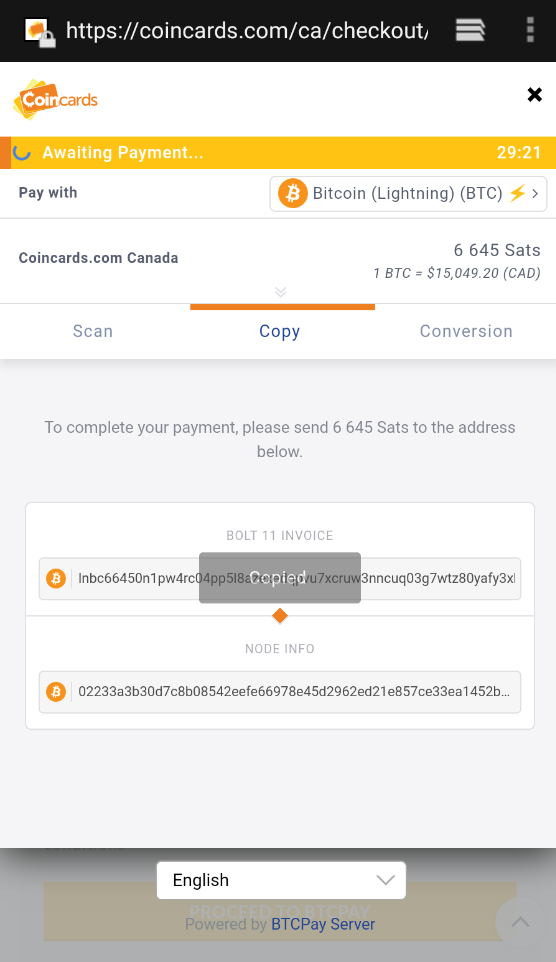
Click OK to paste the Coincards BOLT11 invoice!
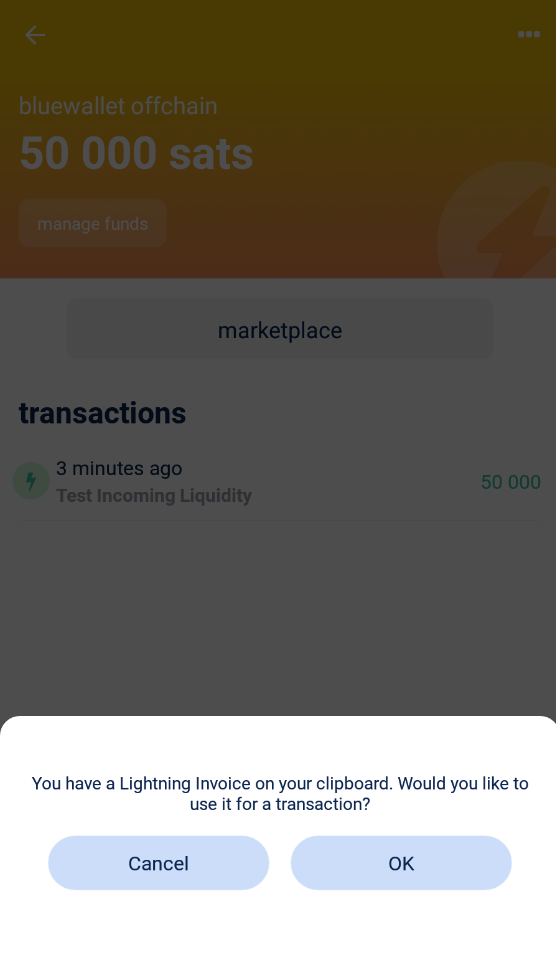
Click the “Pay” button to pay your lightning invoice!
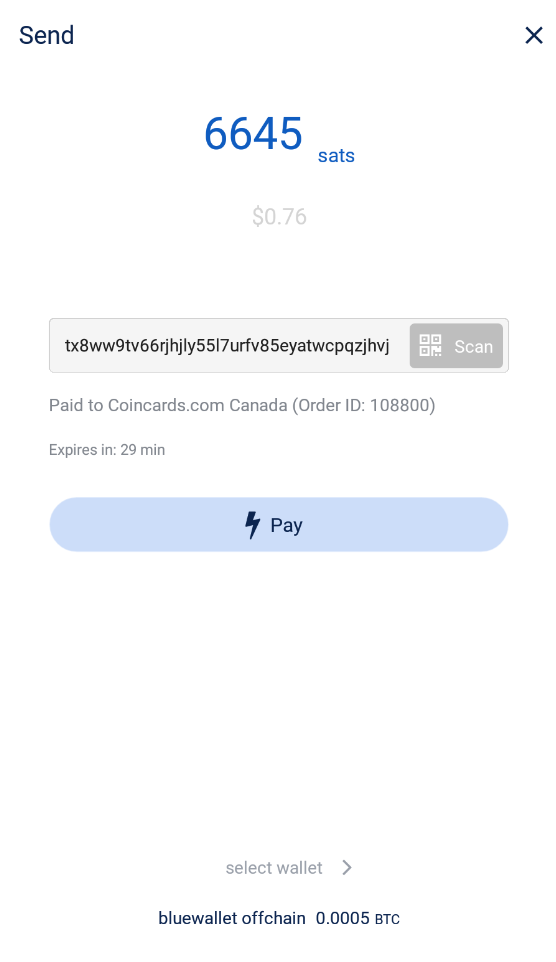
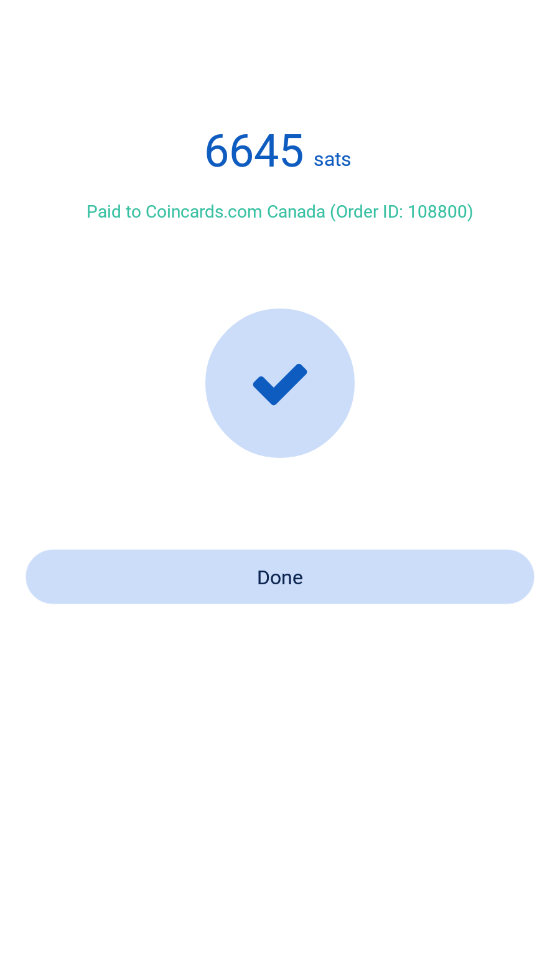
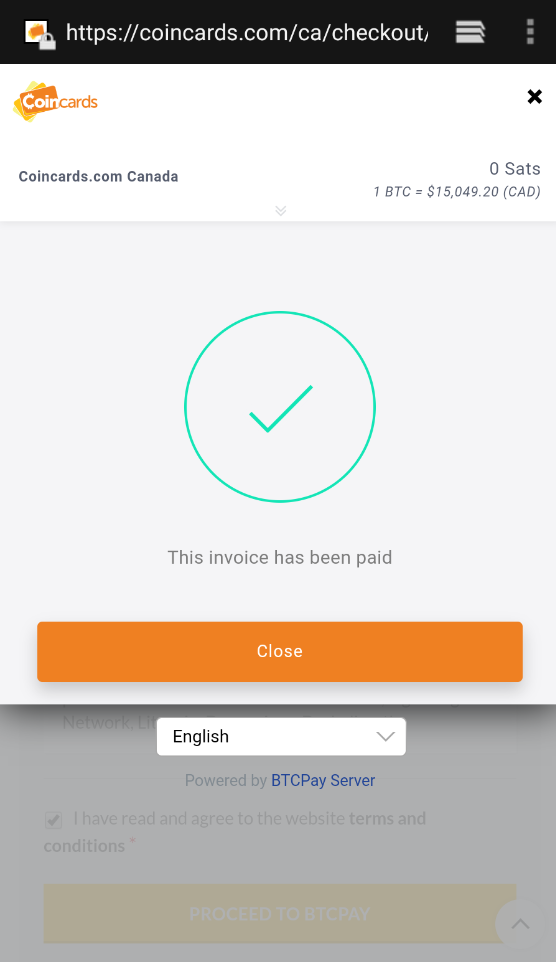
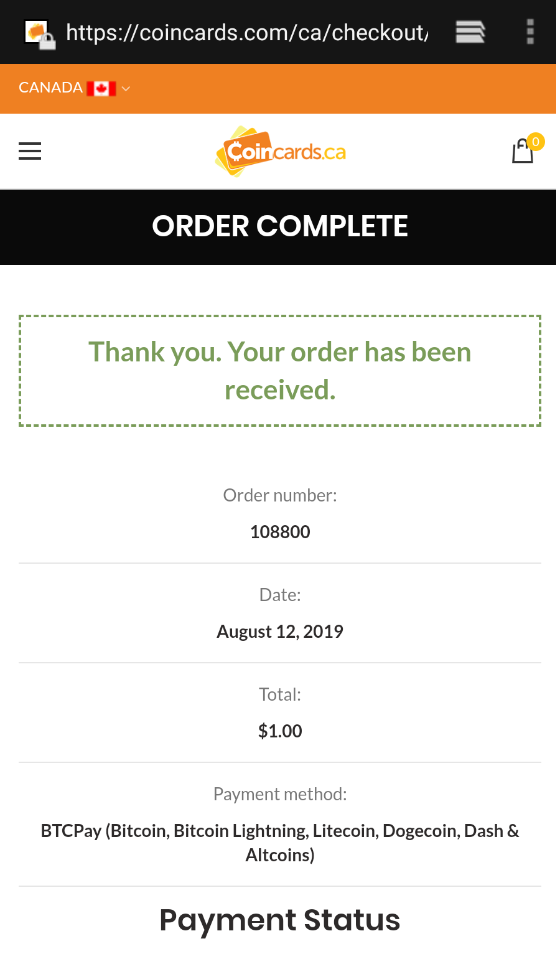
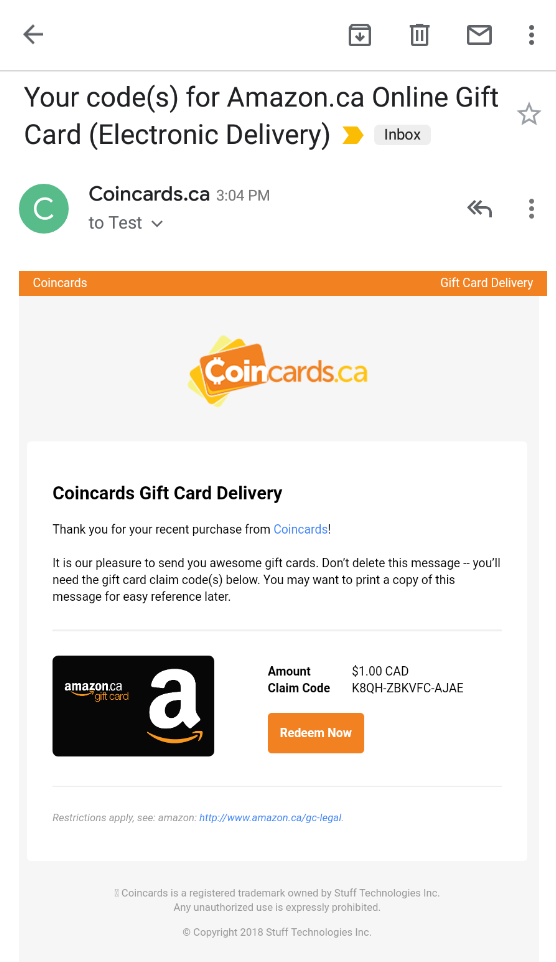
BlueWallet - Install and Setup:
*Ensure you write your 24 word seed, as this will be needed for backup purposes should you ever lose this wallet*
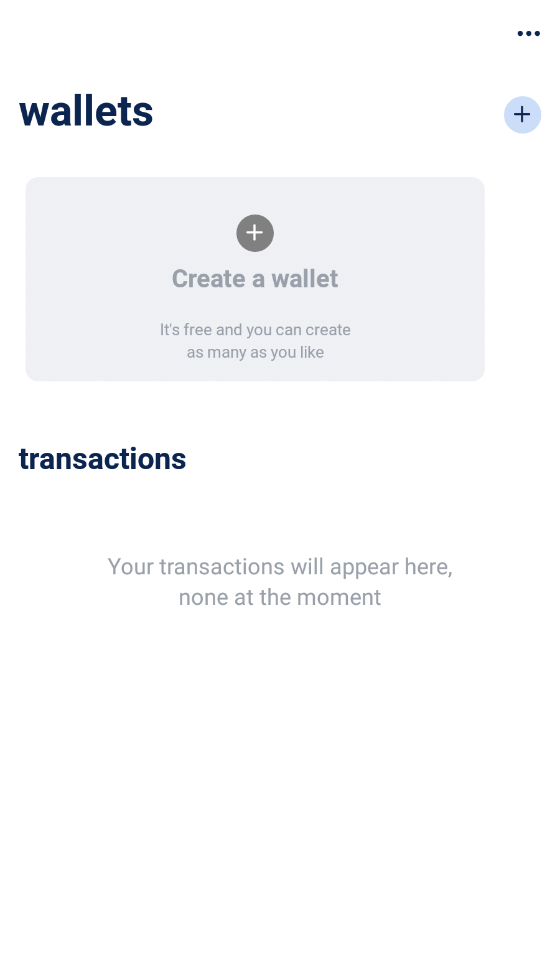
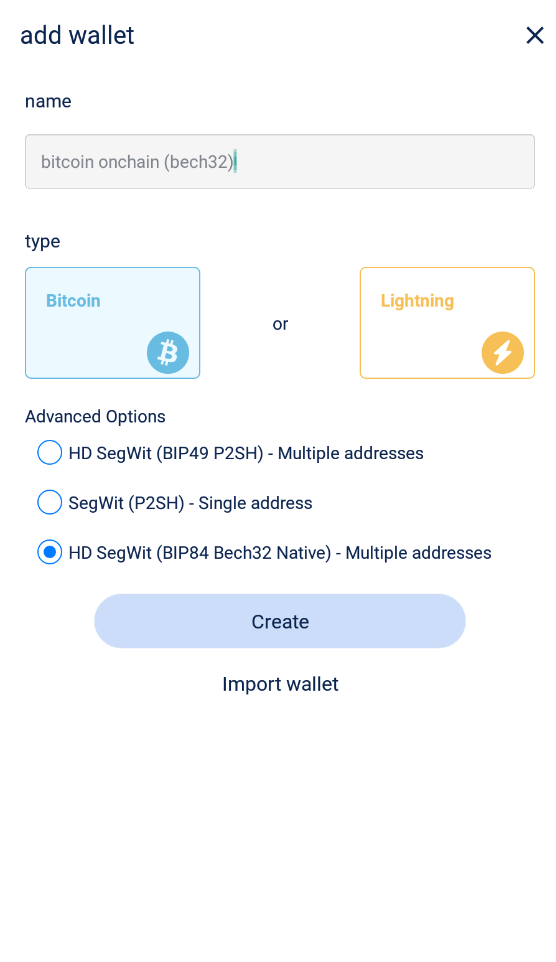
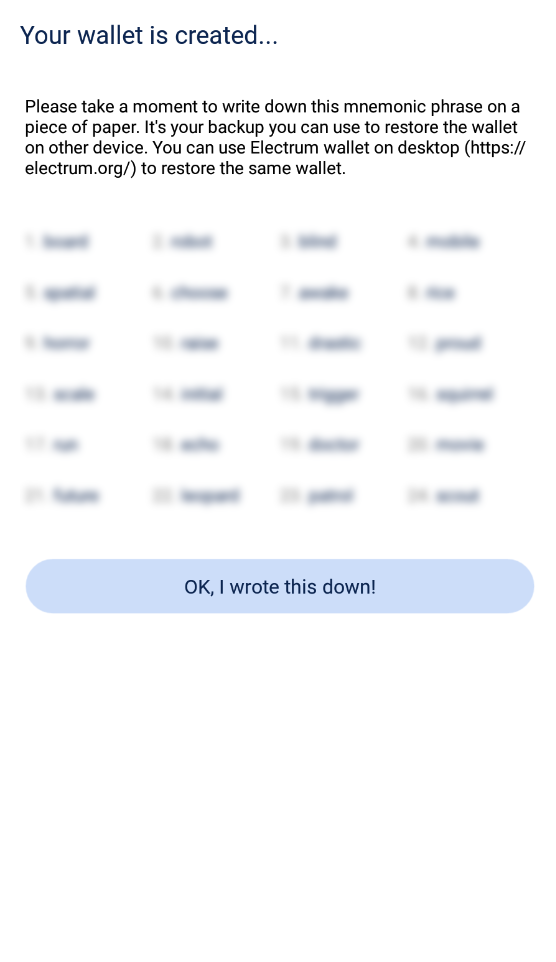
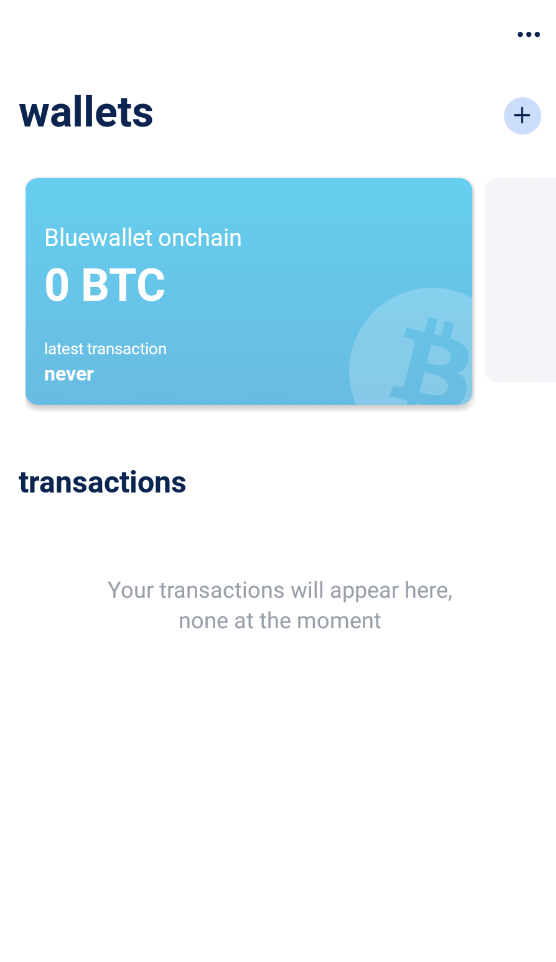
Your new lightning wallet is now ready to receive funds!
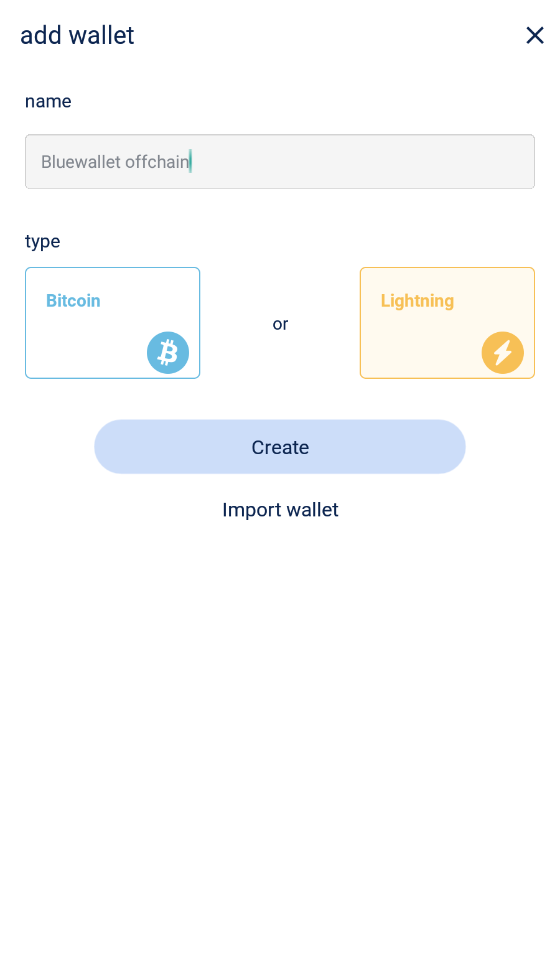
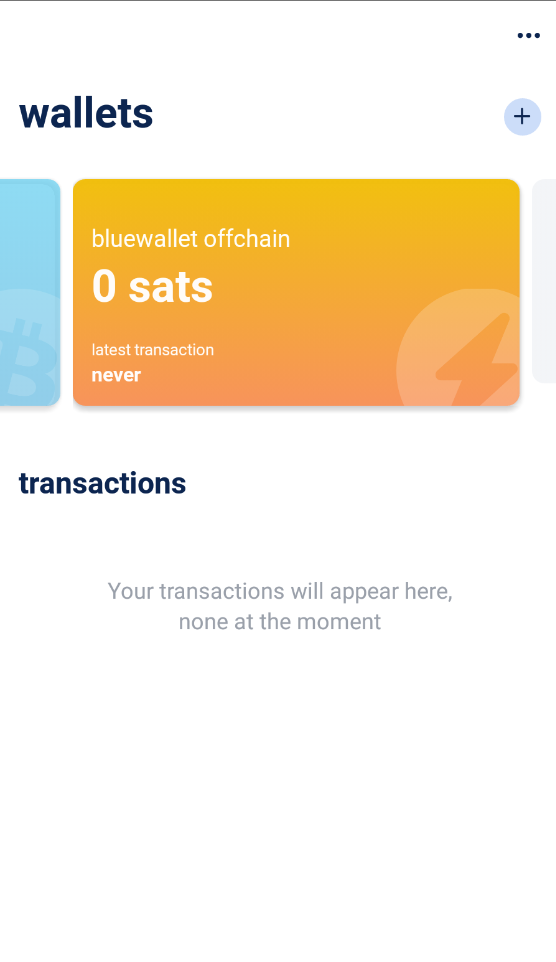
BlueWallet - Funding Your Lightning Wallet: